Server Packages: NOTE: All server admins must perform this step first!
to have these lines added for you! No need to do it manually anymore.
ServerPackages=ChaosGames_UI
ServerPackages=ChaosGames
ServerPackages=ChaosUTMaking sure there are no empty spaces at the end of each line.This will enable clients on your server to see the Chaos ‘stuff’.
Starting a ChaosUT2 Server:
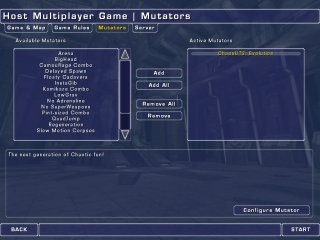 You can easily start a server running ChaosUT2 just as you would any other standard game of UT2003, simply by adding the ChaosUT2: Evolution mutator in the mutator selection menu.Clicking on the ‘Configure Mutator’ button will allow you to configure your various Chaos settings.
You can easily start a server running ChaosUT2 just as you would any other standard game of UT2003, simply by adding the ChaosUT2: Evolution mutator in the mutator selection menu.Clicking on the ‘Configure Mutator’ button will allow you to configure your various Chaos settings.
Game/Server Setings:
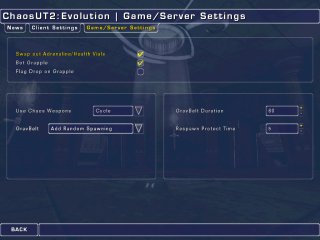
Swap out Adrenaline/Health Vials – Checking this option will randomly swap out adrenaline pills and health vials with Chaos armor shards.
Bot Grapple – Check this option if you want the bots to use the grappling hook.
Flag Drop on Grapple – If you do not want players to be able to carry the flag while using the grappling hook, then check this option. The flag will be dropped automatically when the grapple is fired.
Use Chaos Weapons – Choose from 3 ways to implement the ChaosUT2 weapons.
Always – The Chaos weapons will replace their UT2 counterparts for the entire match.
Cycle – The Chaos weapons will cycle with their UT2 counterparts.
Never – In this mode you play with all features of Chaos mutator, but the Chaos weapons will not spawn.
GravBelt – Choose from 3 ways to implement the ChaosUT2 Anti-Gravity Belt.
No Additional Belts – No GravBelts will be added to the maps.
Add Random Spawning – GravBelts will be spawned randomly on pathnodes throughout the map. Players can pick them up and use them, and they must find another belt in order to recharge.
Start with GravBelt – Players will be given a GravBelt when they enter the game, and each time they respawn. These belts will automatically recharge when they are not in use.
GravBelt Duration – Set the length of time the Anti Gravity Belt will last, unless recharged.
Respawn Protection Time – Set the duration of respawn protection.
Remote Web Admin:
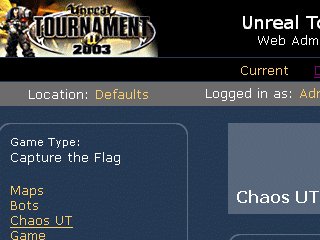
The Chaos settings are available to those who use the Remote Web Admin feature that comes with UT2003.
Under “defaults”, simply click on “Chaos UT” on the left hand menu.
The menu that appears is essentially the same as in the Chaos configs.
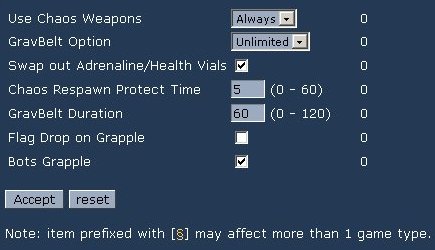
Use Chaos Weapons – Choose to have Chaos weapons cycled with standard, replace standard, or left out.
GravBelt Option – Choose your preferred method of using the Anti-Gravity Belts.
Swap out Adrenaline/Health Vials – Checking this option will randomly swap out adrenaline pills and health vials with Chaos armor shards.
Chaos Respawn Protect Time – Set the duration of respawn protection.
GravBelt Duration – Set the length of time the Anti Gravity Belt will last, unless recharged.
Flag Drop on Grapple – If you do not want players to be able to carry the flag while using the grappling hook, then check this option. The flag will be dropped automatically when the grapple is fired.
Bot Grapple – Check this option if you want the bots to use the grappling hook.
Command Lines:
Sample CTF command line:
C:\UT2003\System\UCC.exe server CTF-Lostfaith.ut2?game=XGame.xCTFGame?bAutoNumBots=True?difficulty=5?mutator=ChaosGames.ChaosUT?goalscore=7?timelimit=20?
Sample DM command line:
C:\UT2003\System\UCC.exe server DM-CE_ChaosDM1.ut2?game=XGame.xDeathMatch?bAutoNumBots=True?difficulty=5?mutator=ChaosGames.ChaosUT?goalscore=35?timelimit=20?
Sample bat file to start a DM server (This will work for any UT2003 standard game type):
c:
cd \ut2003\system
ucc server DM-CE_BioToxin.ut2?mutator=ChaosGames.ChaosUT
Sample bat file to start a KOTH server:
c:
cd \ut2003\system
ucc server KOTH-Pyramid.ut2?mutator=ChaosGames.KOTH
Sample bat file to start a TeamKOTH server:
c:
cd \ut2003\system
ucc server KOTH-Pyramid.ut2?mutator=ChaosGames.KOTHTeam

